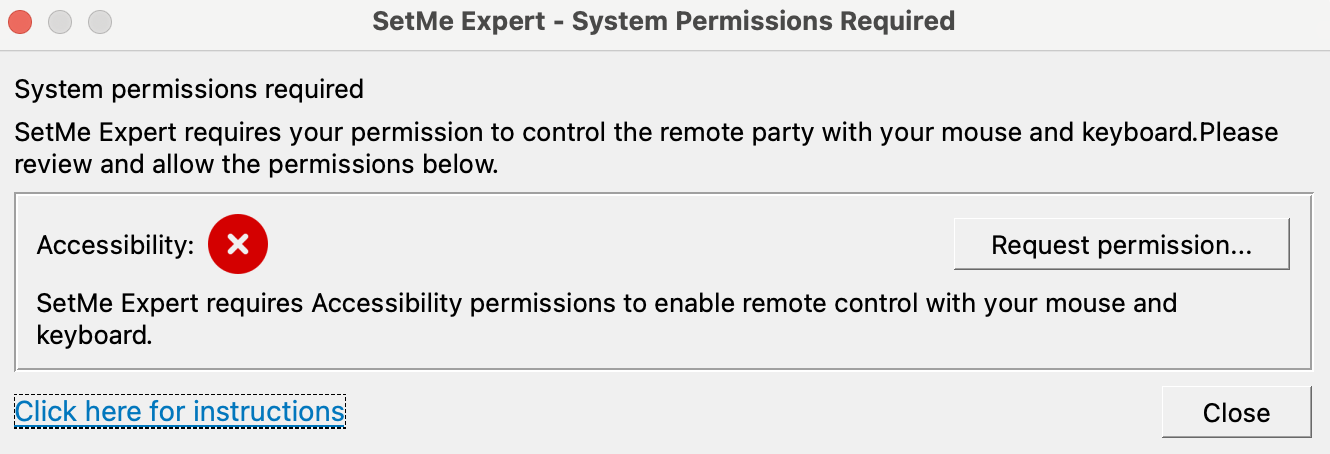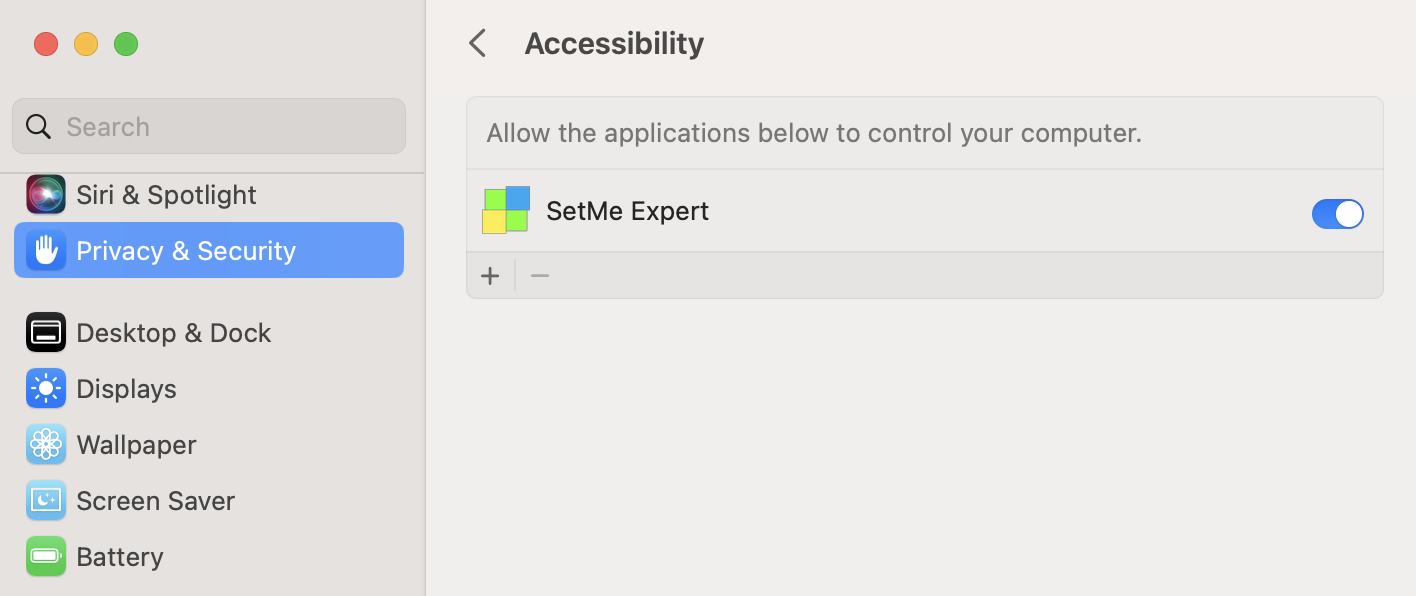Allow Accessibility permissions on Mac (Expert Console)
On macOS, SetMe's Expert Console requires Accessibility permissions to enable control of the remote user's computer with your mouse and keyboard.
This is a standard macOS security feature that prevents unauthorized apps from accessing your Mac's settings. Therefore, SetMe is unable to grant this access by itself.
Permissions are requested only when running the Expert app on the computer for the first time or if they were previously revoked. Once enabled, the permissions are valid for all future connections.
The following prompt will appear when running the Expert application for the first time or if the permissions have been revoked:
Starting from macOS Sequoia 15.0, users are required to allow accessibility and screen recording permissions on a monthly basis, and every time after a reboot.
For SetMe's Expert Console to work correctly, you must specifically grant the app access in Security & Privacy preferences:
macOS 13 Ventura & later versions
1. Choose Apple menu > System Settings, click Privacy & Security.
2. Select Accessibility.
3. Toggle the Accessibility setting next to SetMe Expert to on.
4. If prompted to quit and reopen the application, click Later.
macOS 12 Monterey & earlier versions
1. Choose Apple menu > System Preferences, click Security & Privacy, then click Privacy.
2. Select Accessibility.
3. Select the checkbox next to SetMe Expert.
4. If prompted to quit and reopen the application, click Later.