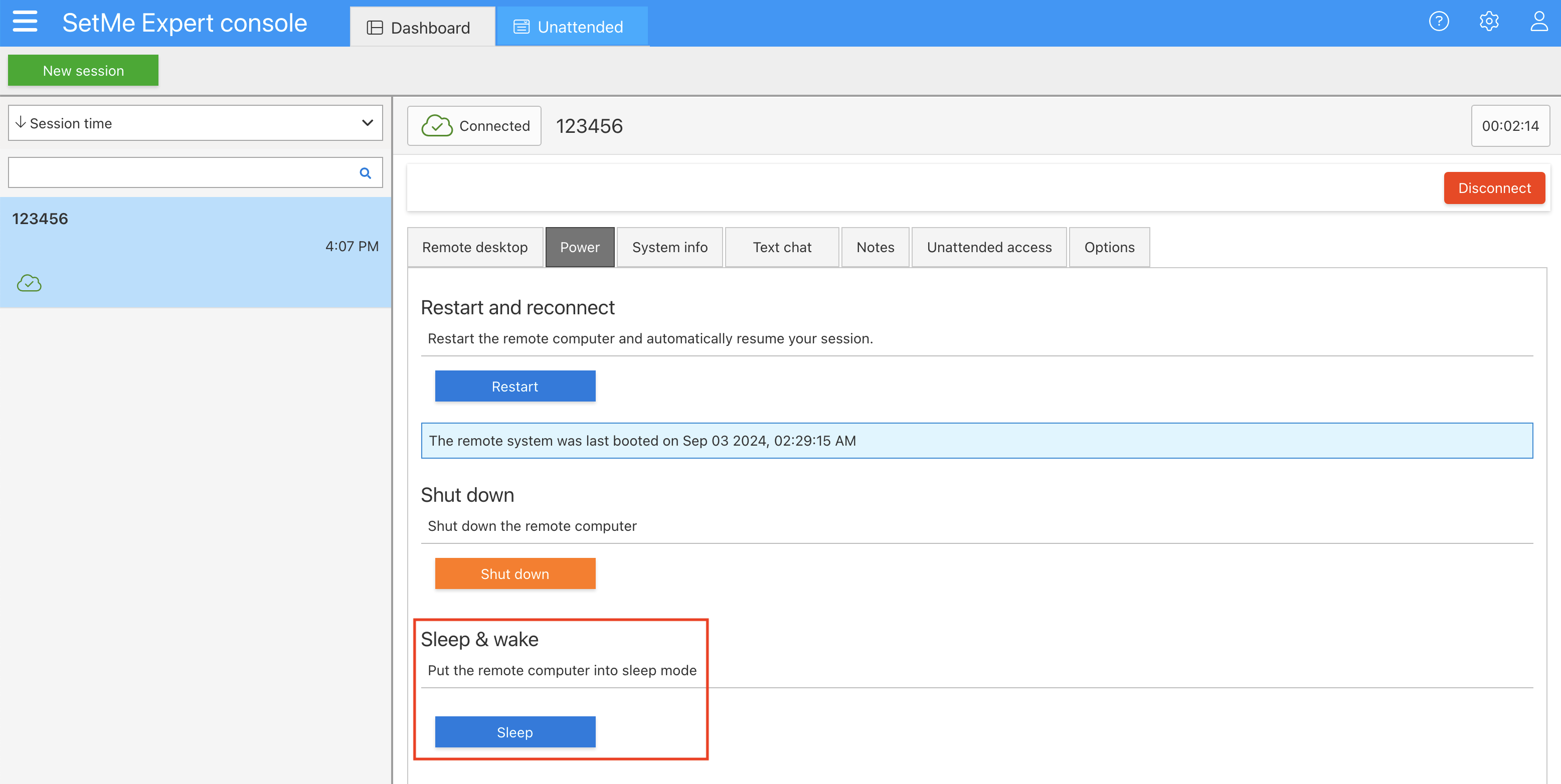Sleep & wake
You can put the remote computer into sleep mode and schedule it to wake up automatically at a specific time.
Put the remote computer into sleep mode
- In the Expert console, select the remote computer that you want to put into sleep mode from the client list on the left.
- Open the Power tab and click Sleep.
- If you need to automatically wake up the remote computer at a certain time, check the Schedule the remote computer to wake up from sleep box and set its wake-up time in the field below.
- You will be automatically reconnected to your support session if the remote computer wakes up from sleep within 72 hours.
- The remote computer will wake up automatically even if the support session is closed.
- The operation won't be canceled if the remote computer is woken up from sleep (e.g. by the remote user) before its scheduled wake-up time and then put back into sleep mode.
- The scheduled wake-up time is displayed within the Power tab.
Cancel automatic wake-up
You can cancel the automatic wake-up when the remote computer is in an Online status. For that, open the Power tab and click Cancel under Sleep & wake.