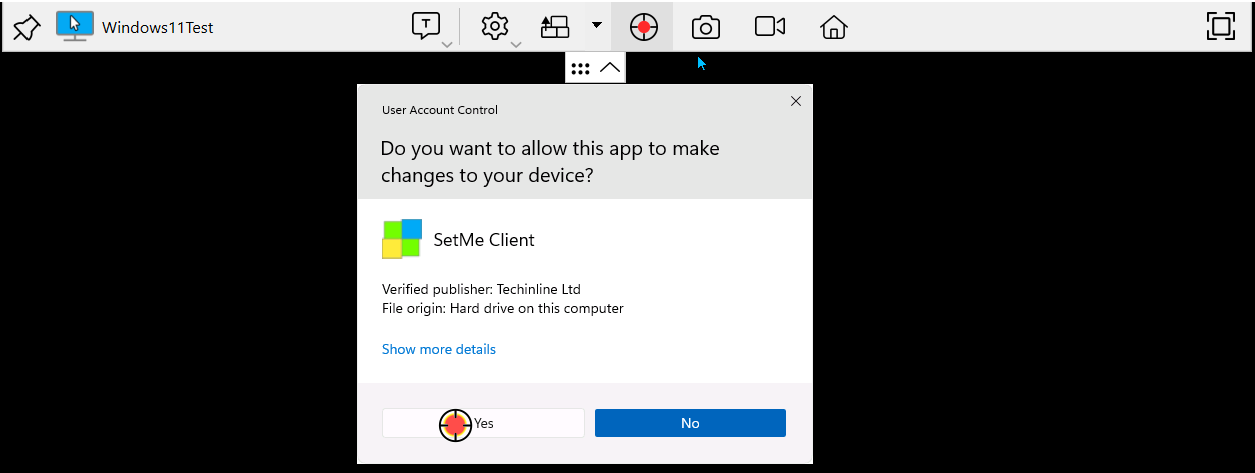Use the laser pointer
The laser pointer improves communication by allowing you to highlight important objects and guide the remote user during a connection. This feature also comes in handy when you're just viewing the remote desktop and want to instruct the remote user to perform a specific action.
Click the corresponding icon on the remote desktop toolbar to enable laser pointer.
It will appear as a small red dot that can be moved around the remote screen in order to focus the remote user's attention onto a specific element:
If you want the remote user to perform a specific action (e.g. click a button), click the left mouse button when highlighting an element on the remote desktop. In this case, the laser point will appear as a larger red dot to show the remote user where exactly the action should be performed:
You cannot control the remote mouse, but retain full control of the remote keyboard when laser pointer is enabled in the Control mode.
Click the laser pointer icon again to exit.