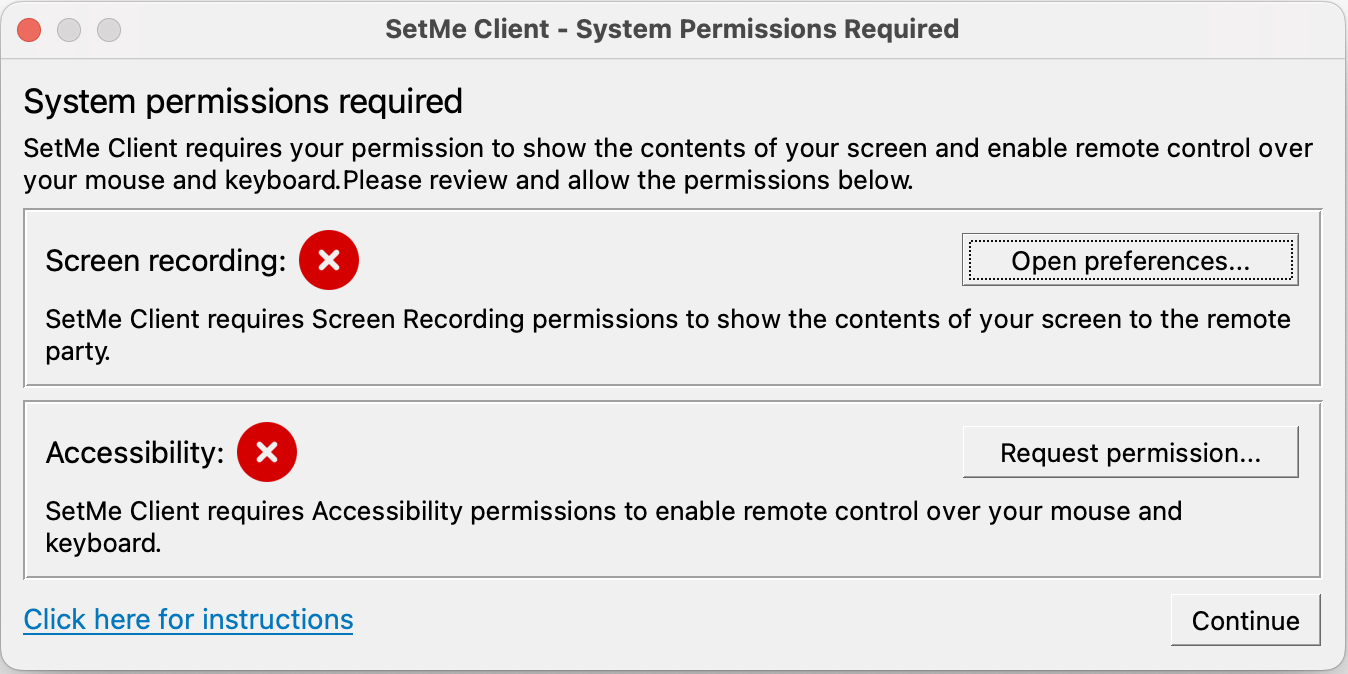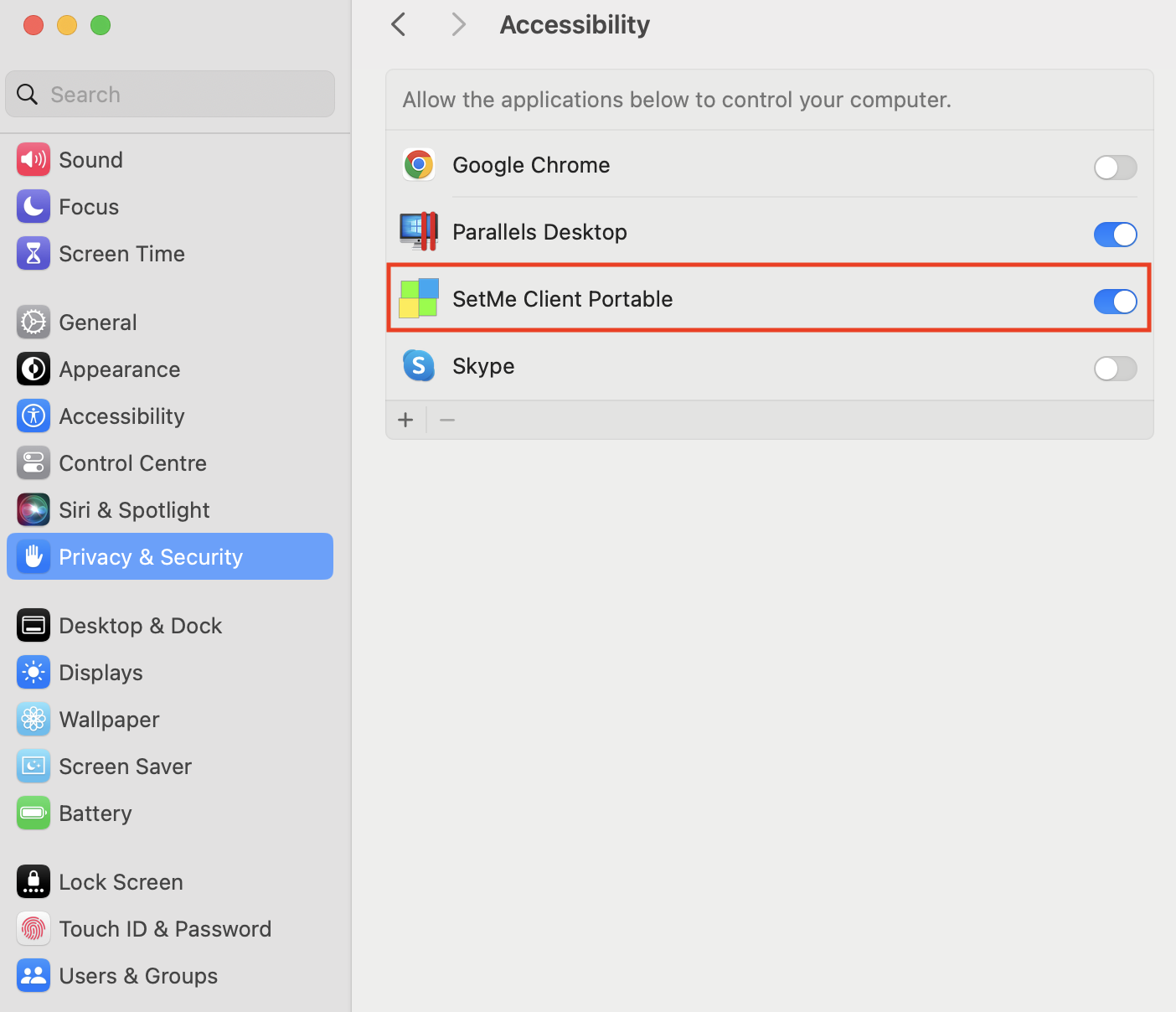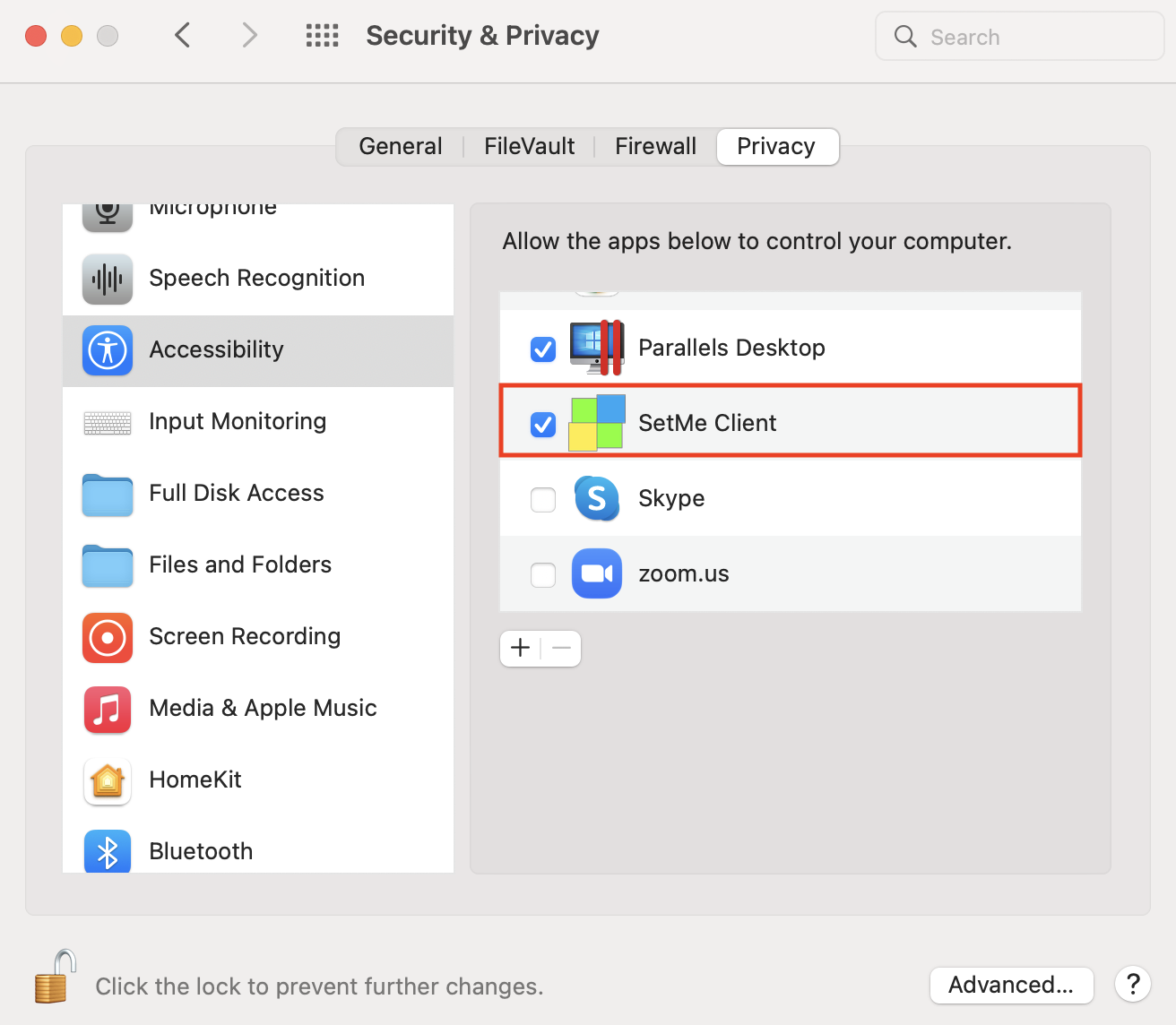Allow Accessibility permissions on Mac (Instructions for Expert)
On macOS, SetMe Client requires Accessibility permissions to enable control over the remote mouse and keyboard. This is a standard macOS security feature that prevents unauthorized apps from accessing the remote user's Mac. Permissions are requested only when running the SetMe Client on the computer for the first time or if they were previously revoked. Once enabled, the permissions are valid for all future connections.
The following prompt will appear on the remote computer when running SetMe's Client application for the first time or if the permissions have been revoked:
Starting from macOS Sequoia 15.0, users are required to allow accessibility and screen recording permissions on a monthly basis, and every time after a reboot.
Instruct the remote user to allow Accessibility permissions on their Mac:
macOS 13 Ventura & later versions
1. In the Permissions prompt, click Request permission next to Accessibility. It will take you directly to your Mac's Accessibility settings. Alternatively, choose Apple menu > System settings > Privacy & security, then select Accessibility.
2. Toggle the Accessibility setting next to SetMe Client Portable to on.
3. When prompted to quit and reopen the application, click Later.
macOS 12 Monterey & earlier versions
- Choose Apple menu > System Preferences, click Security & Privacy, then click Privacy.
- Select Accessibility.
- Select the checkbox next to SetMe Client to allow it to control the remote mouse and keyboard.
- If prompted to quit and reopen the application, click Later.
Related articles