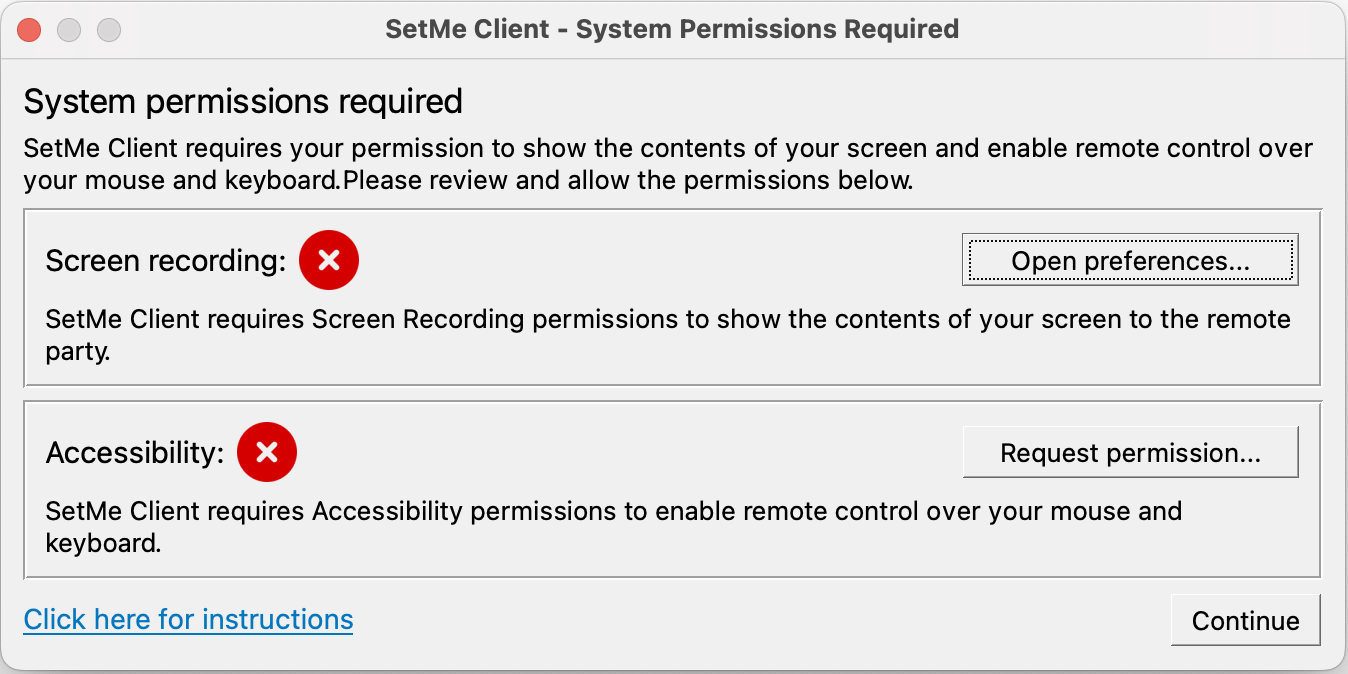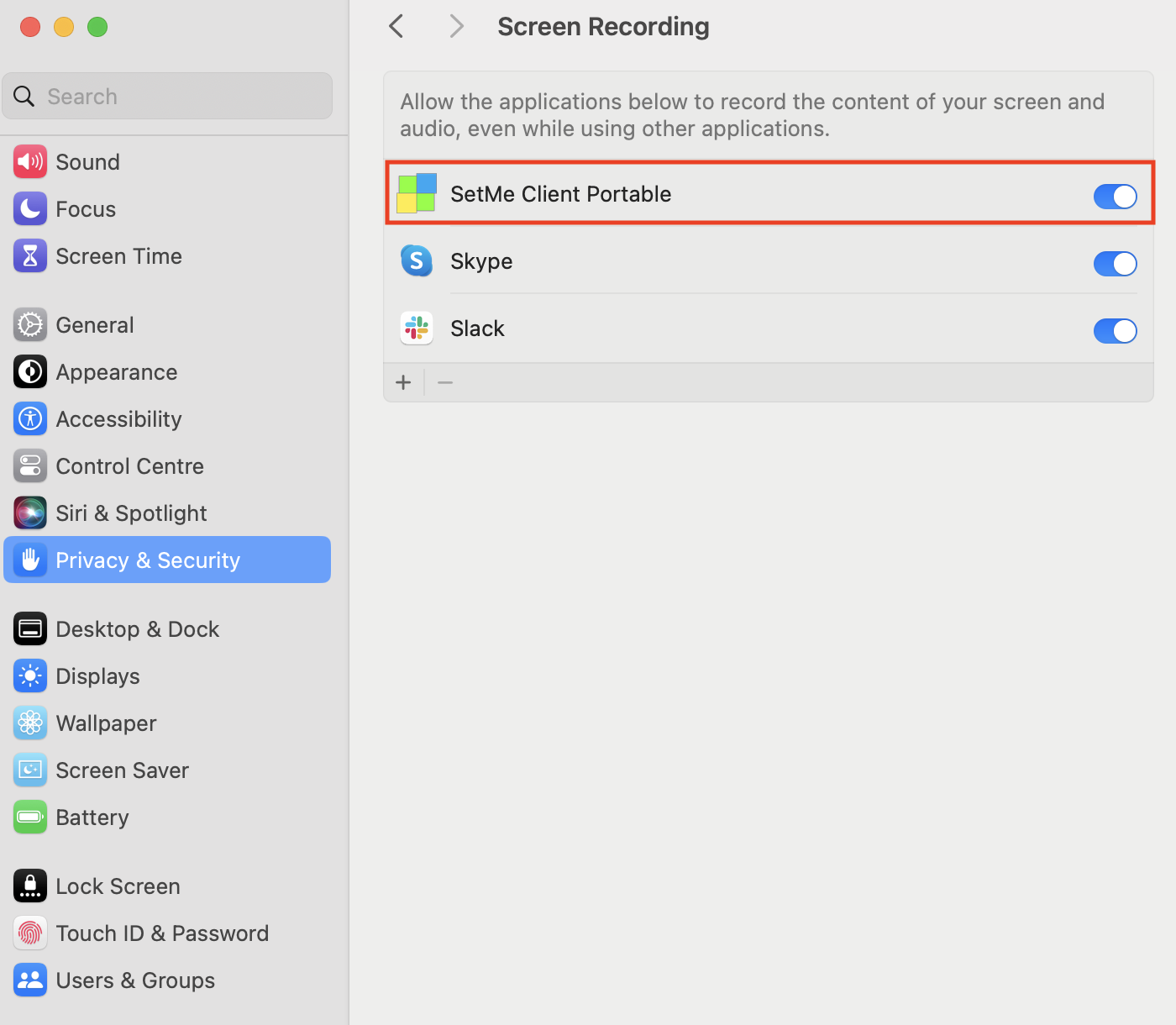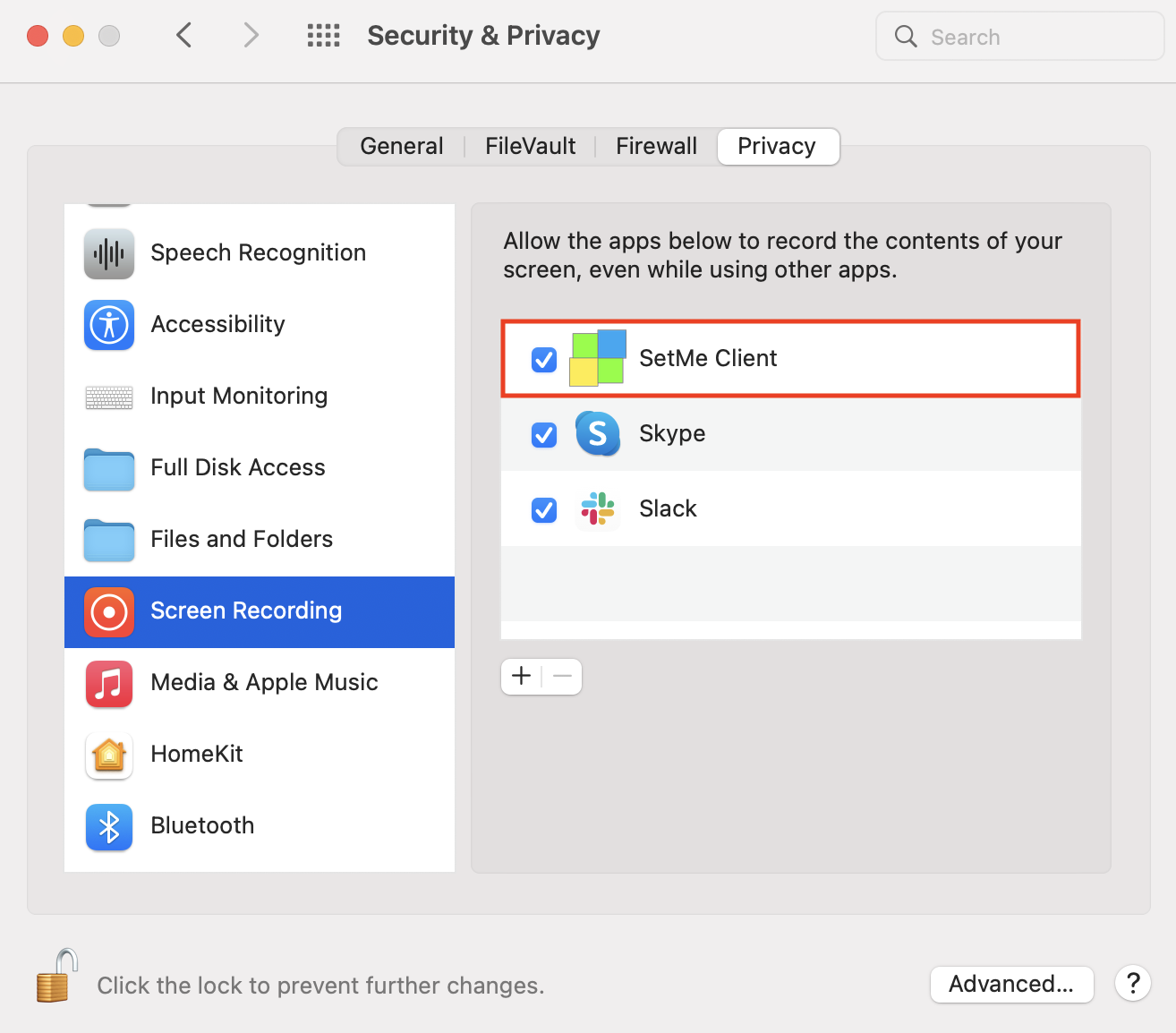Allow Screen Recording permissions on Mac (Instructions for Expert)
On macOS, SetMe Client requires Screen Recording permissions to show the contents of the remote screen. This is a standard macOS security feature that prevents unauthorized apps from accessing the remote user's Mac. Permissions are requested only when running the SetMe Client on the computer for the first time or if they were previously revoked. Once enabled, the permissions are valid for all future connections.
The following prompt will appear on the remote computer when running SetMe's Client application for the first time or if the permissions have been revoked:
Starting from macOS Sequoia 15.0, users are required to allow accessibility and screen recording permissions on a monthly basis, and every time after a reboot.
Instruct the remote user to allow Screen Recording permissions on their Mac:
macOS 13 Ventura & later versions
1. In the Permissions prompt, click Open preferences next to Screen recording. It will take you directly to your Mac's Screen recording settings. Alternatively, choose Apple menu > System settings > Privacy & security, then select Screen recording.
2. Toggle the Screen recording setting next to SetMe Client Portable to on.
3. When prompted to quit and reopen the application, click Later.
macOS 12 Monterey & earlier versions
- Choose Apple menu > System Preferences, click Security & Privacy, then click Privacy.
- Select Screen Recording.
- Select the checkbox next to SetMe Client to allow it to show the contents of the remote screen.
- When prompted to quit and reopen the application, click Later.
Related articles