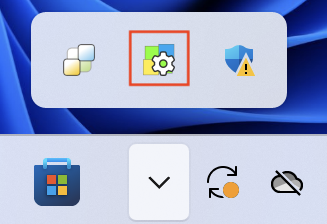Migrate your FixMe.IT unattended computers to SetMe
If you are an active FixMe.IT customer, you can seamlessly move your existing unattended computers and their settings from FixMe.IT to SetMe without the need to manually perform any reinstalls.
Make sure that each unattended computer is online to successfully execute its migration. If migration fails for a specific FixMe.IT computer that's currently offline, make sure it goes online within 30 days after the migration process is started.
Submit your migration request
The migration submission is required for security and account verification purposes. It ensures that unattended machines and their settings are securely transferred to the correct destination account by its current owner. To submit your request:
- Start your FixMe.IT Expert app.
- Open the Support tab located in the main menu.
- Type "Request migration to SetMe" in the Subject field.
- Provide your SetMe username in the Message field.
- Click the Send button to submit the support request.
The migration request can only be performed once for a FixMe.IT account. Therefore, we do not recommend creating new unattended computers in your FixMe.IT account after the migration is completed. If you do so, you will not be able to seamlessly move them to SetMe.
Once your support request is received and verified by our team (may take from 1 hour to 3 days), the migration process will be started on our back-end. Within several minutes, all successfully transferred computers will appear in the Unattended list of your SetMe account.
To successfully migrate an unattended computer, make sure that it's online at least once within 30 days after the migration process is started. Any computers that were not initially transferred to SetMe, will be automatically migrated at a later stage as soon as they go online.
After the migration
- A separate unattended application (SetMe unattended app) will be installed on each migrated computer:
- Access to the migrated machines will be available both from your FixMe.IT and SetMe accounts.
- If you currently have a shared unattended list within your FixMe.IT account, the same sharing permissions will be applied to your SetMe account.
- All existing parameters specified in your FixMe.IT unattended list, such as the remote computer's name, group, and auto sign-in settings will also be transferred to SetMe.
After the migration process is completed, the transferred unattended machines will temporarily remain in your FixMe.IT account with a MIGRATED_ prefix assigned to them. This prefix will signal that the migration was successfully performed for these machines and they can be removed from your FixMe.IT account. Eventually, all migrated computers will be automatically removed from your account.
Reverse migration
We're convinced that SetMe will bring improved performance and provide better value to your business while delivering the same ease of use in a similar interface. However, if for any reason you decide to switch back to FixMe.IT, you can do so at any time without having to manually reinstall the FixMe.IT unattended app on each remote machine. Simply submit a reverse migration request to our support team, and all of your unattended computers will be seamlessly transferred from SetMe back to your FixMe.IT account.