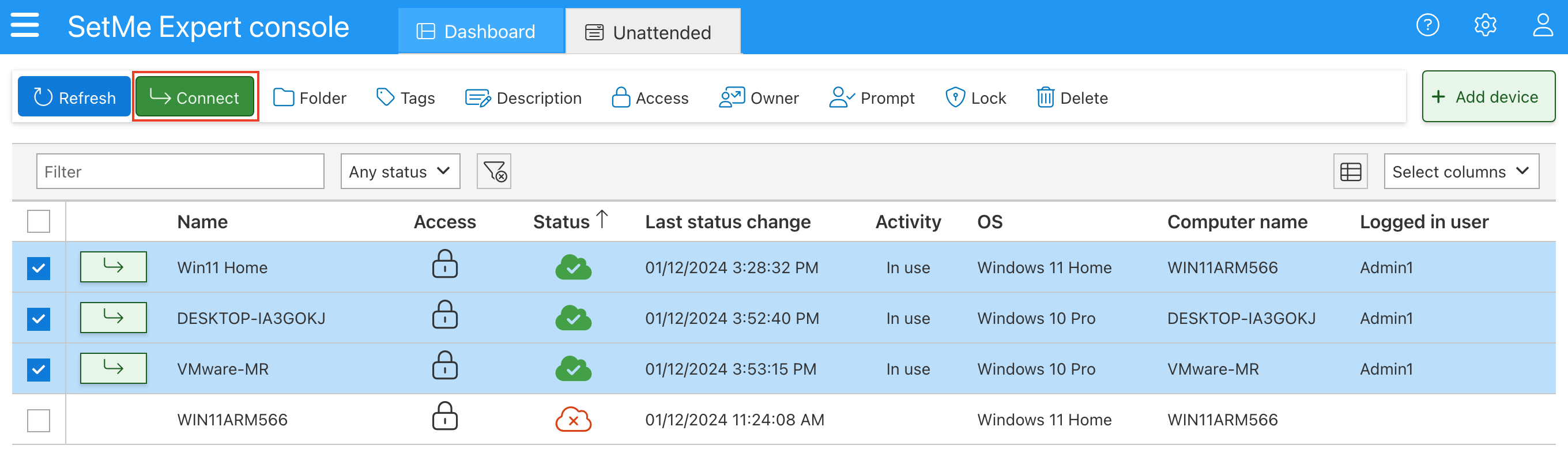Connect to an unattended computer
After unattended access is installed, you can establish a secure connection to the remote computer from your Unattended list.
In this article:
- Connecting to an unattended computer
- Incoming connection request
- Connecting to multiple unattended computers
Connecting to an unattended computer
To establish a connection to the unattended computer:
Step 1
In the Expert console, open the Unattended tab.
Step 2
Click Connect next to the unattended computer that you wish to access, then confirm the connection.
The remote computer must be online in order to establish connection.
After clicking Connect, you will be automatically redirected to Dashboard. The computer's status will change to Connected which means that you can start remote control and perform any kind of operations with the remote desktop.
Incoming connection request
You can configure an incoming connection request that will be displayed on the unattended computer upon connection. You can enable this option when configuring the installer or managing the unattended computer.
The remote user can either accept or decline your request. You can also specify a request timeout so that the connection can be established or declined automatically if no action is taken by the remote user.
- If multiple technicians are attempting to connect to the same unattended computer simultaneously, a corresponding number of incoming connection requests will be displayed on that computer.
- Incoming connection requests will not be shown if the remote user is signed out of their computer.
Connecting to multiple unattended computers
You can connect to multiple unattended computers simultaneously with SetMe. For that, select the unattended computers that you wish to access, then click Connect.
At least one of the selected unattended computers must be online in order to establish connection.