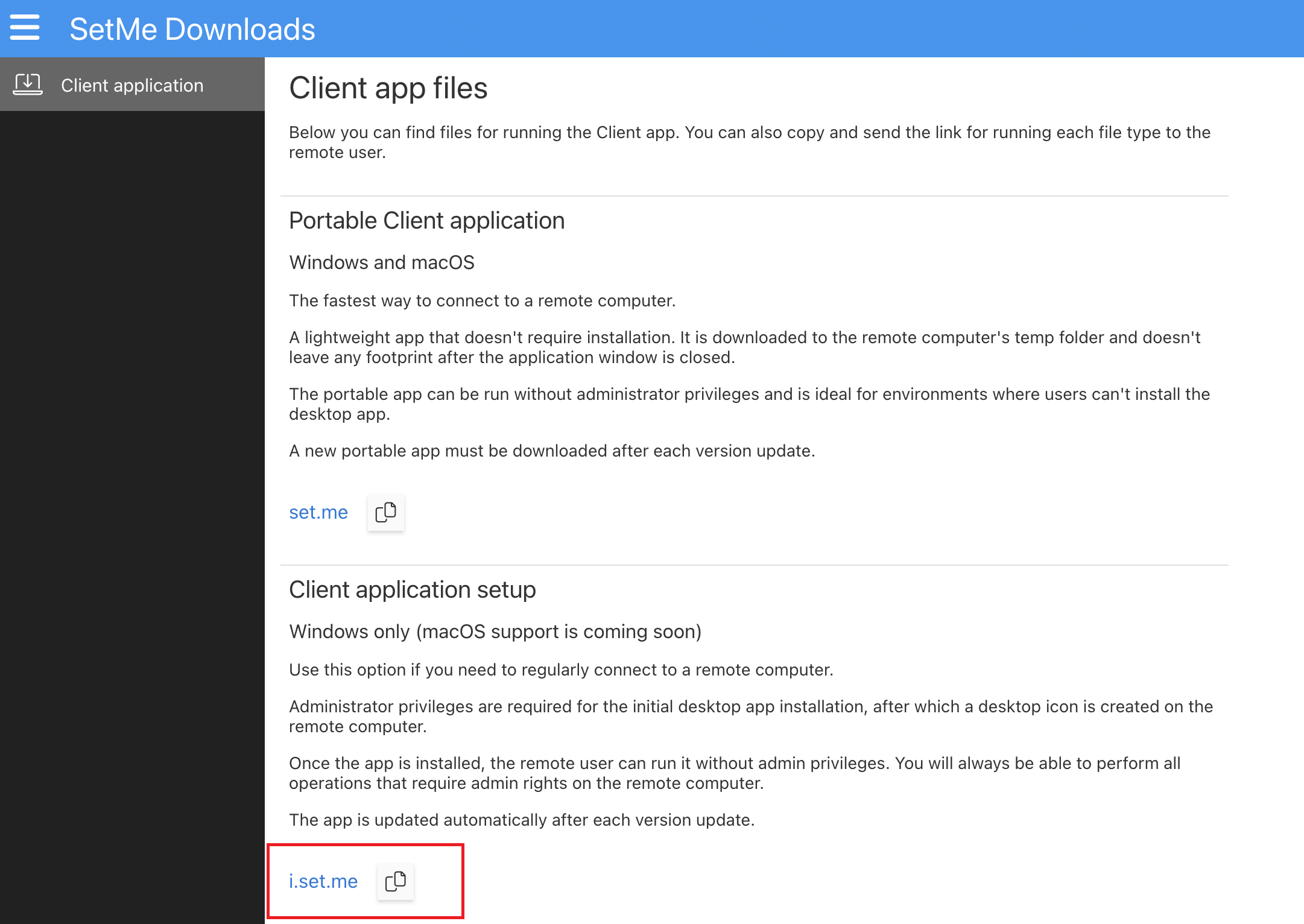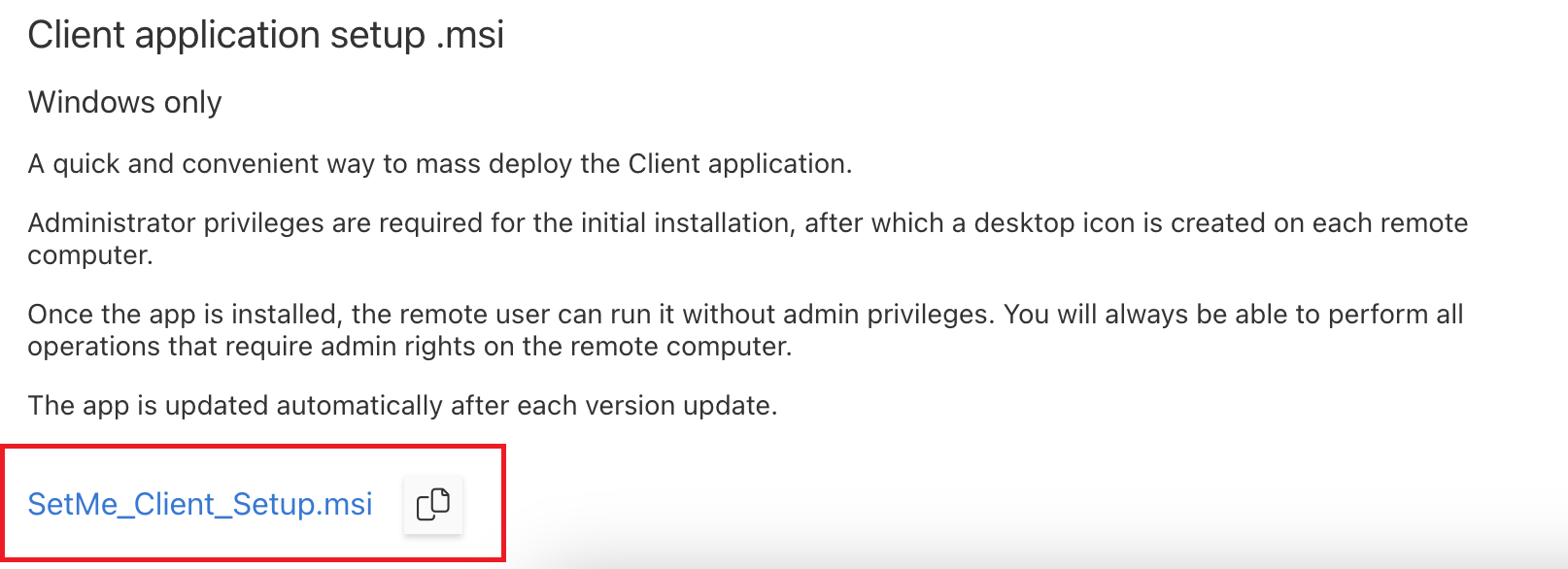Install Client application on a remote computer
SetMe's Client application can run as either a downloaded portable app (without installation) or installed onto the remote computer. The client application can also be mass deployed via an MSI package to an entire network of computers.
In this article:
- Advantages of using portable app
- Limitations of portable app
- Benefits of installing client application
- Installing client desktop app
- Mass deploying desktop app using MSI
Installing client application from the Expert console during a support session
Advantages of using portable app
The portable client app allows a remote user to run SetMe without installing software, which is useful when working with users who may not have administrator or installation privileges, or for single-use scenarios where installation is not necessary.
Limitations of portable app
The portable app is not automatically updated, which means that the remote user will have to download and run a new SetMe client app version each time. If the portable app is started without admin rights, you'll also be unable to perform any tasks or operations that require administrator privileges on the remote computer until the admin credentials are manually entered during the remote connection.
Benefits of installing client application
- automatically updated.
- always allows you to perform all tasks or operations that may require admin privileges on the remote computer.
- convenient way of running SetMe using a desktop icon, which is especially useful when regularly working with the same remote computer.
Installing client application
There are two ways to install the SetMe Client application on the remote computer:
- Using the client application setup file (including mass deployment via MSI).
- From the Expert console during a support session.
Install client application using a setup file
To install the client application using a setup file:
Step 1
Go to the Resource library and retrieve the Client application setup link. You may either direct your remote user to i.set.me, or copy this URL to clipboard using the Copy icon next to the file name and send it to the remote user.
Step 2
Windows: Using this URL on the remote computer, download and run the setup file. Once the SetMe client application is installed, a corresponding icon will be added to the remote computer's desktop.
Mac: Using this URL on the remote computer, download and open the .dmg image. Double-click the SetMe Client Setup icon to install the application. Once installed, the SetMe client application will be added to the remote computer's Applications and Dock menus.
Mass deploy desktop app using MSI
SetMe's client application can be mass installed to any number of computers within your network using an MSI package.
Step 1
Go to the Resource library and download the MSI package. You may either save the .msi file or copy its URL to clipboard using the Copy icon next to the file name.
Step 2
Distribute the MSI using a group policy or deployment tool within your corporate environment.
Install client application from the Expert console during a support session
You can install the client application during a support session provided that the portable client app is running in admin mode.
Step 1
In the Expert console, select a support session for installing the client application.
Step 2
Open the Install client app tab.
You cannot install the client application on the remote computer if the portable client app is running in user mode. To enable the client application setup, run the portable client application as an administrator.
Step 3
Click Install client app and confirm the installation.
The remote user must provide a randomly generated Client ID to initiate a new support session. If you wish to connect to the remote computer without the end-user's participation, you will need to set up unattended access on their machine.