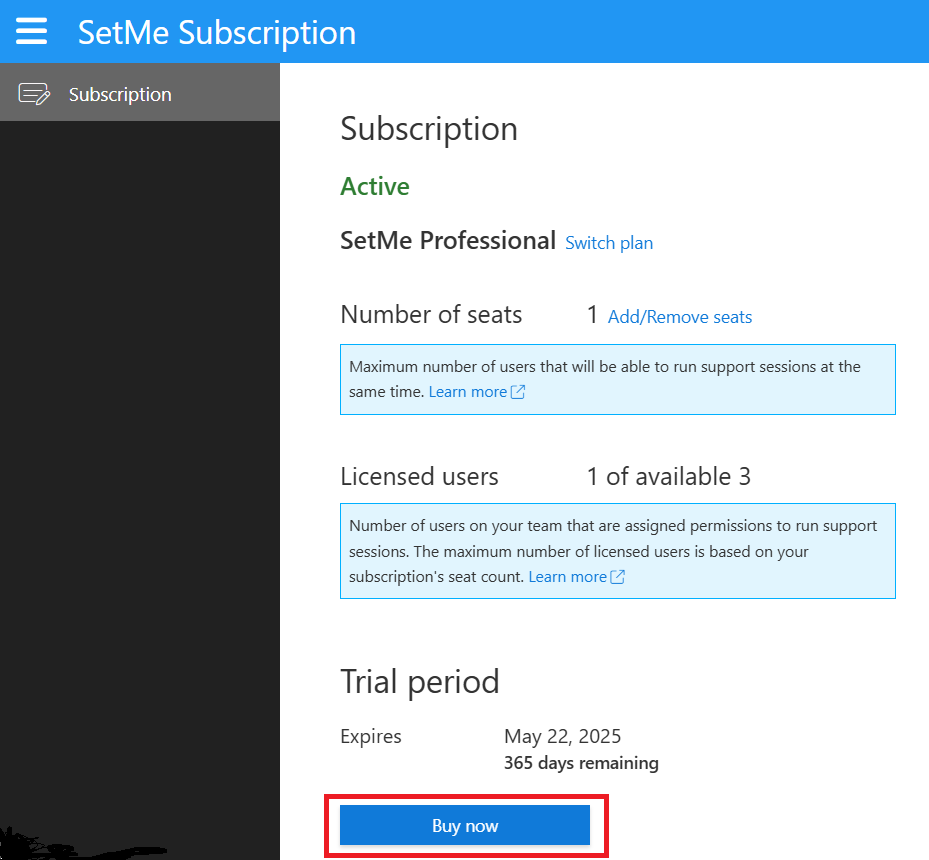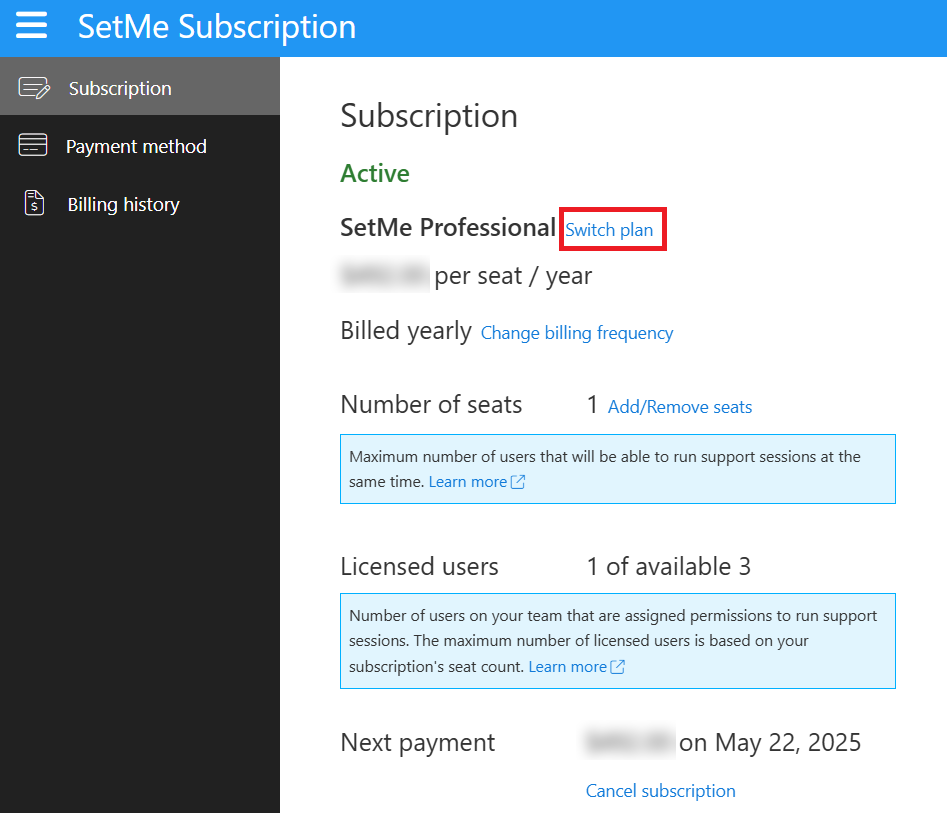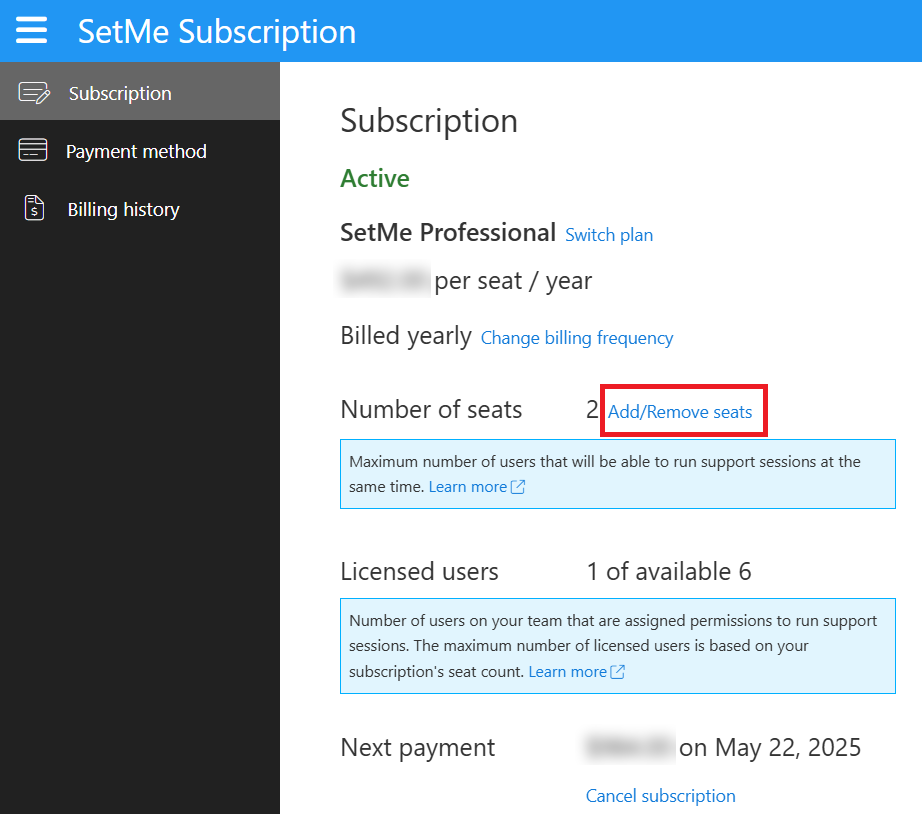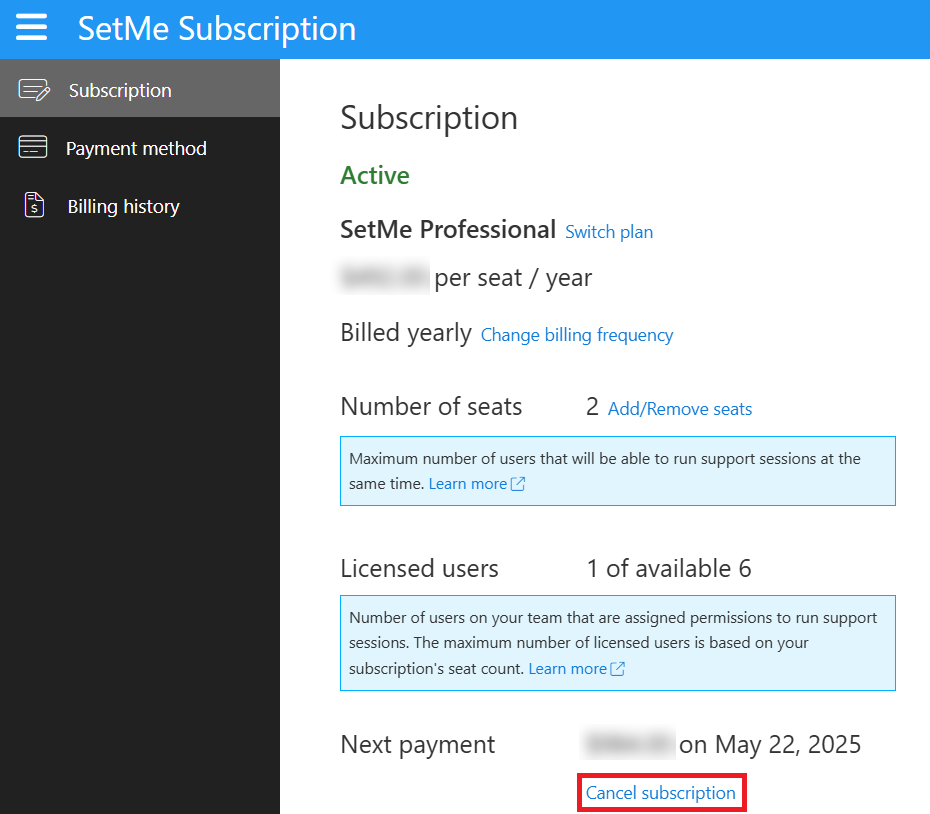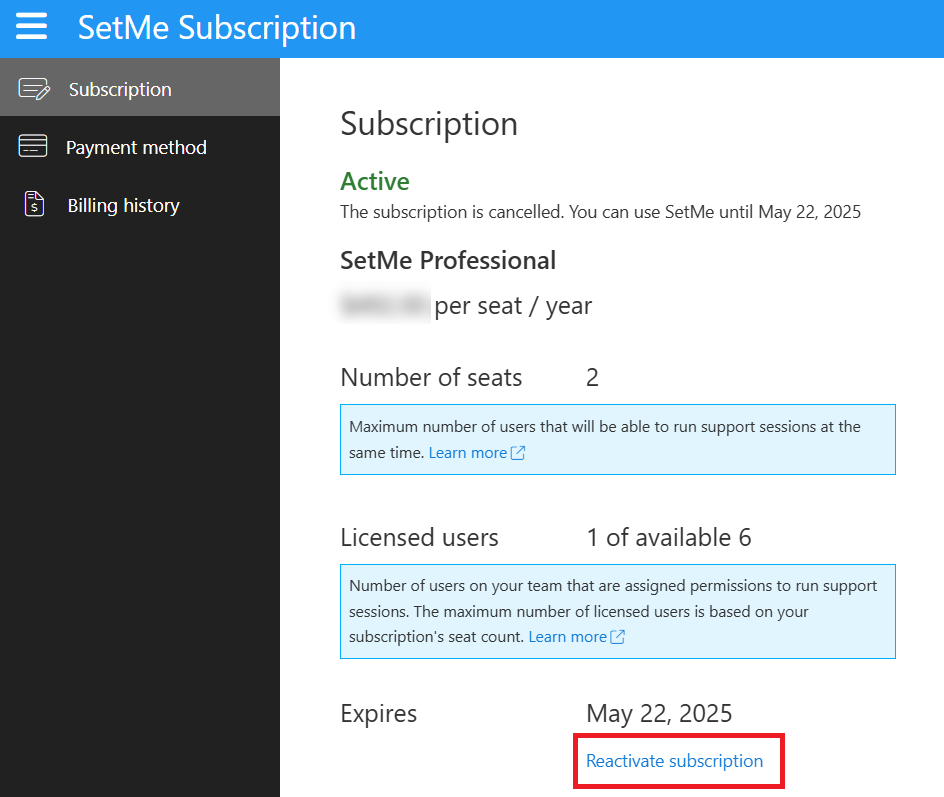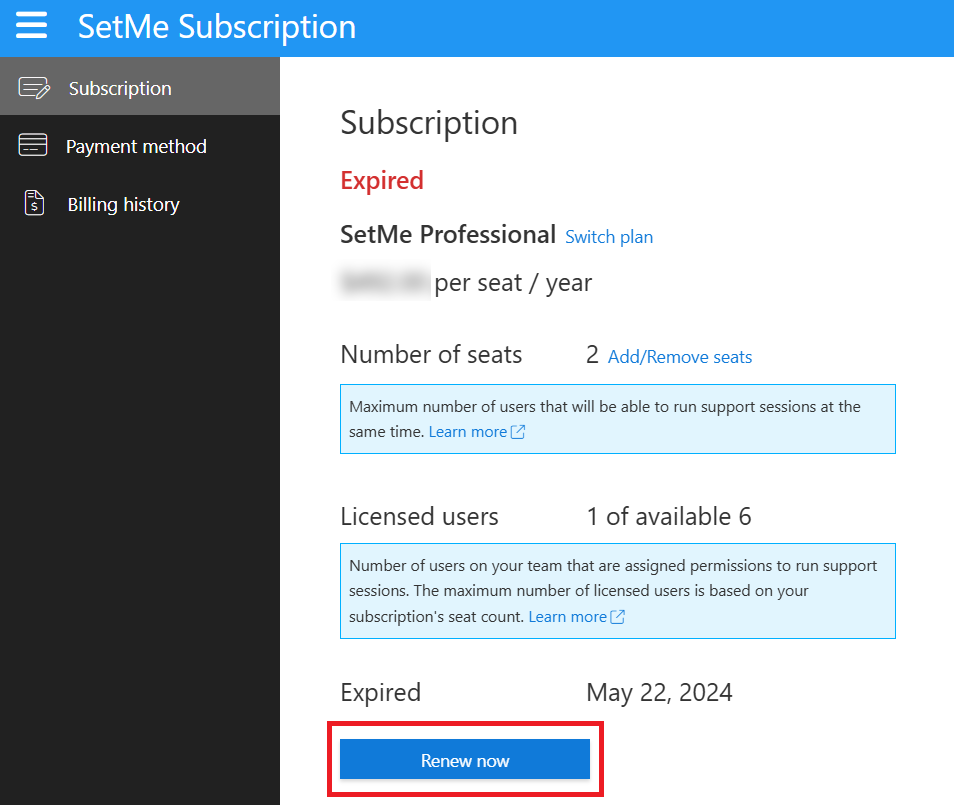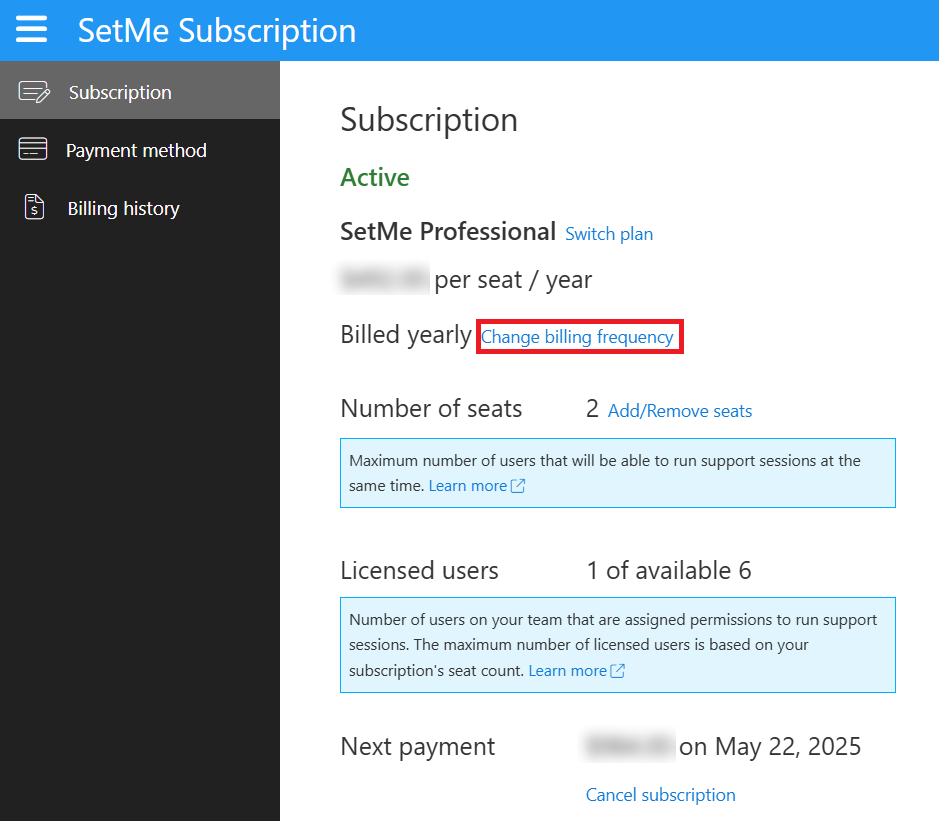Manage your subscription
Subscription management is only available for users who are assigned Administrator roles.
You can manage your existing subscription on the go through the SetMe portal. Here you can upgrade your free trial to a paid subscription, switch your current subscription plan, update the number of seats, disable/enable the auto-renewal setting, renew an expired subscription, and change the billing cycle.
In this article:
- Upgrade from a free trial to a paid subscription
- Switch your subscription plan
- Add or remove seats from your subscription
- Cancel or reactivate subscription
- Renew expired subscription
- Change billing frequency
Upgrade from a free trial to a paid subscription
You can upgrade your free trial to a paid subscription at any point. In this case all existing account settings, users, and reports will be automatically carried over to the paid account. Select the Subscription tab within the left menu of your SetMe portal and click the Buy Now button.
Switch your subscription plan
You can switch between any of the available subscription plans at any point. As part of our fair billing policy, all subscription plan changes are entirely prorated.
What happens when switching from Solo to Professional
When switching to a higher-tiered plan, you will be immediately charged a prorated amount for the new plan based on the percentage of time remaining on your current billing cycle and the remaining balance of your original paid plan. This means that your subscription is immediately upgraded to the new plan and your next payment date remains the same. The remaining balance from your original paid subscription will be applied towards the new plan.
Example of how an upgrade from Solo to Professional plan is prorated
You've subscribed for an annual Solo plan. As an example, let's use $396 as the original annual cost for the Solo plan.
3 months later, you decide to switch to the Professional plan with 1 seat. As an example, let's use $492 as the original annual cost for the Professional seat.
Although the full annual cost of the new plan is $492, there are only 9 months left in your billing cycle. At the time of the upgrade, you also have a balance of $297 remaining from your original paid Solo subscription (9/12 of the originally paid $396 = $297). Based on the remaining cost of the annual Professional plan (9/12 of $492 = $369) and your remaining paid balance ($297), you will be charged a prorated price of $72 immediately at the time of the upgrade ($369 - $297 = $72).
At the start of your next payment cycle, you'll be billed the full annual price for the single Professional seat ($492).
What happens when switching from Professional to Solo
When switching to a lower-tiered plan, your account is immediately downgraded to the new subscription plan and your next payment date remains the same. You'll be given a prorated credit based on the percentage of time remaining on your current billing cycle and the remaining balance of your original paid plan. This credit will be applied towards the new payment plan and your future SetMe payment(s).
Example of how a downgrade from Professional to Solo plan is prorated
You've subscribed for an annual Professional plan with 1 seat. As an example, let's use $492 as the original annual cost for the Professional seat.
6 months later, you decide to switch to the Solo plan. As an example, let's use $396 as the original annual cost for the Solo plan.
At the time of the downgrade, you have a balance of $246 remaining from your original paid Professional subscription (6/12 of the original paid $492 = $246). Although the full annual cost of the new plan is $396, there are only 6 months left in your billing cycle. Based on the remaining cost of the annual Solo plan (6/12 of $396 = $198) and your remaining paid balance ($246), you will not be charged anything for the downgrade.
At the start of your next billing cycle, you will be charged $348 instead of $396 because you still have a $48 credit remaining on your account balance.
How to switch plans
- Select the Subscription section within the left menu of your SetMe portal and click the Switch plan link.
2. Select the preferred plan (and number of seats) and click Next.
3. You'll be displayed a summary of the new plan. Click Update Now to apply the changes to your account.
Add or remove seats from your current subscription
The number of seats determines the maximum number of users on your account that can connect to and work with remote computers. You can easily add to or remove seats from your subscription at any time during your billing cycle. As part of our fair billing policy, you're always charged only for the number of current seats and all changes to the seat count are entirely prorated.
What happens when seats are added
When seats are added, you will be immediately charged a prorated amount for the newly added seats based on the percentage of time remaining on your current billing cycle. This means that your subscription is immediately upgraded to the new seat count and your next payment date remains the same. All seats will be renewed at your next payment date for the regular price.
Example of how added seats are prorated
You've subscribed for an annual Professional plan with 1 seat. As an example, let's use $492 as the original cost for the single seat.
6 months later, you need to add another 2 seats. The full annual price for each newly added seat is $492, but since there are only 6 months left in your billing cycle, you're paying a prorated price of $246 for each seat. The total prorated price for the 2 newly added seats is $492 ($246 per seat x 2).
At the start of your next payment cycle, you'll be billed the regular annual price for all 3 seats: $1476 ($492 per seat x 3).
How to add seats
- Select the Subscription section within the left menu of your SetMe portal and click the Add/remove seats link.
2. Select the required number of seats from the drop-down menu and click Next.
3. You'll be displayed a summary of the new plan. Click Place order to apply the changes to your account. At this point, you're billed a prorated cost for the newly added seats.
What happens when seats are removed
When seats are removed, your account is immediately downgraded to the new seat count and your next payment date remains the same. You'll be given a prorated credit for the number of removed seats based on the percentage of time remaining on your current billing cycle. In other words, you will receive a credit for the amount of time that the seat is no longer used so that you’ll only have paid for the time it was used. The available credit will be applied towards your next SetMe payment(s).
Example of how removed seats are prorated
You've subscribed for an annual Professional plan with 2 seats. As an example, let's use $492 as the original cost for each seat. The total annual price for 2 seats is $984 ($492 per seat x 2).
6 months later, you decide to remove 1 seat. Since there are 6 months left in your billing cycle, you'll receive a prorated credit of $246 for the 1 removed seat. This credit will be applied towards your subscription's renewal at the next payment date.
At the start of your next payment cycle, you will be billed the regular price for 1 annual seat, minus the available credit ($492 - $246= $246)
How to remove seats
- Select the Subscription section within the left menu of your SetMe portal and click the Add/remove seats link.
- Select the required number of seats from the drop-down menu and click Next.
- You'll be displayed a summary of the new plan. Click Switch now to apply the changes to your account.
You cannot reduce the number of seats below the number of currently assigned technicians. See Create and manage users for more information.
Cancel or reactivate subscription
By default, a SetMe subscription will automatically renew at the end of each billing cycle. You may cancel the subscription to disable its auto-renewal. In this case, the subscription will expire at the end of the current paid subscription cycle.
How to cancel subscription
- Select the Subscription section within the left menu of your SetMe portal and click the Cancel subscription link.
2. You will be displayed the subscription's expiration date. Click the Cancel subscription button to confirm the cancellation.
You cannot change the billing frequency or number of seats for a canceled subscription. To perform these changes, the subscription must first be reactivated.
How to reactivate subscription
You may reactivate a canceled subscription at any point to enable its auto-renewal:
- Select the Subscription section within the left menu of your SetMe portal and click the Reactivate subscription link.
2. You will be displayed the subscription's next payment date. Click the Reactivate subscription button to confirm.
Renew an expired subscription
A subscription will expire at the end of the paid billing cycle if the auto-renewal payment fails or if the subscription was canceled prior to its auto-renewal. To renew an expired subscription:
Method 1 (from Portal)
- Select the Subscription section within the left menu of your SetMe portal and click the Renew now link.
2. You will be displayed a current summary of your subscription, where you may also update the preferred billing frequency or number of seats.
3. After entering the credit card details, click the Subscribe now button to submit payment.
Method 2 (from Expert Console)
- Open the Expert Console.
- Click the Renew link within the yellow expiration message box.
3. You will be redirected to the Subscription section of your SetMe portal. Click the Renew now link.
4. You will be displayed a current summary of your subscription, where you may also update the preferred billing frequency or number of seats.
5. After entering the credit card details, click the Subscribe now button to submit payment.
The subscription is renewed immediately after payment is submitted.
Change billing frequency
SetMe offers monthly and annual billing plans. Monthly plans are charged each month based on their monthly billing cycle. Annual plans are discounted because of the commitment, and annual subscribers pay for the entire year upfront. You may change the billing plan at any point during the billing cycle.
What happens when the billing frequency is changed
When you change your subscription's billing frequency (e.g., monthly plan to annual plan), the update goes into effect immediately. This means that the start date for your billing cycle will update to the date of when you made this change. SetMe will calculate the amount of time left in your previous billing cycle, and this amount will be deducted from the new plan's payment. This way, you'll be only billed for the prorated amount (this occurs when updating from monthly to annual billing frequency).
If there's still a remaining amount from your previous billing cycle after the proration (this occurs when updating from annual to monthly billing frequency), it will be applied as credit towards your future renewal payments.
How changes to billing frequency are prorated
Example 1: We'll use $492 as the annual price and $49 as the monthly price for this example. Let's say that you've subscribed for a monthly plan with 1 seat. In this case your monthly cost is $80.
2 weeks later, you've decided to switch to an annual billing plan. The full annual price is $492, but since there are only 2 weeks remaining in your paid monthly billing cycle, you still have a $24.50 credit. The total prorated price for the change is the annual price, minus the available credit ($492 - $24.50 = $467.50).
At the start of your next payment cycle, you'll be billed the regular annual price: $492.
Example 2: Let's say that you've subscribed for an annual plan with 1 seat. In this case your annual cost is $492.
6 months later, you've decided to switch to a monthly billing plan. The monthly price is $49, but since there are 6 months remaining on your paid annual billing cycle, you still have a $246 credit. This credit will apply to your next 5 monthly payments, ($246 credit / $49/month = 5) meaning that you won't pay anything for the next 5 months.
After the 5 months, you'll be billed the regular monthly price: $49.
How to change billing frequency
- Select the Subscription section within the left menu of your SetMe portal and click the Change billing frequency link.
2. Select the preferred billing cycle and click Save.
Related articles