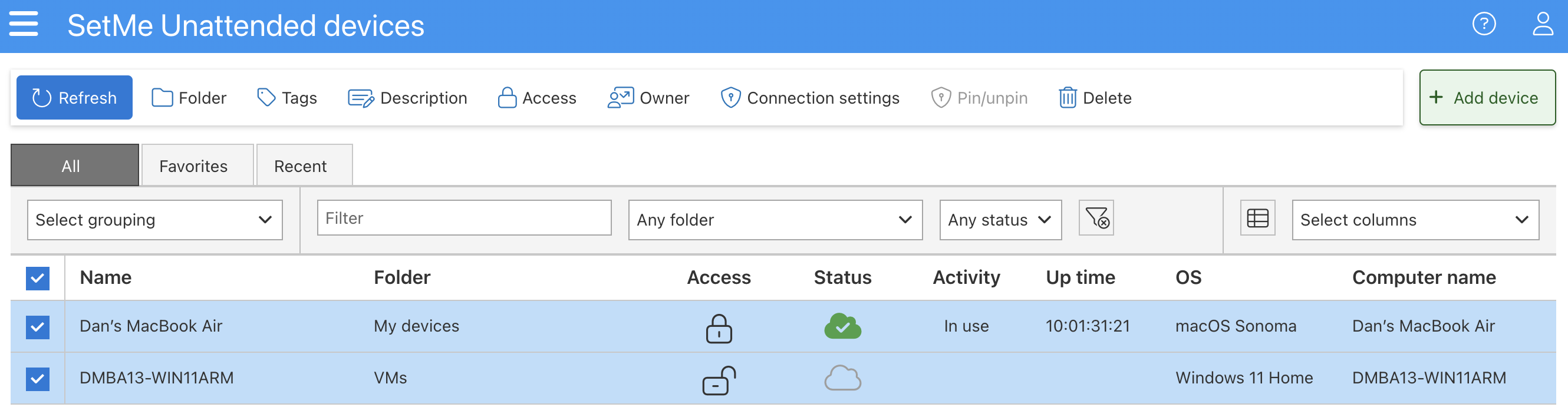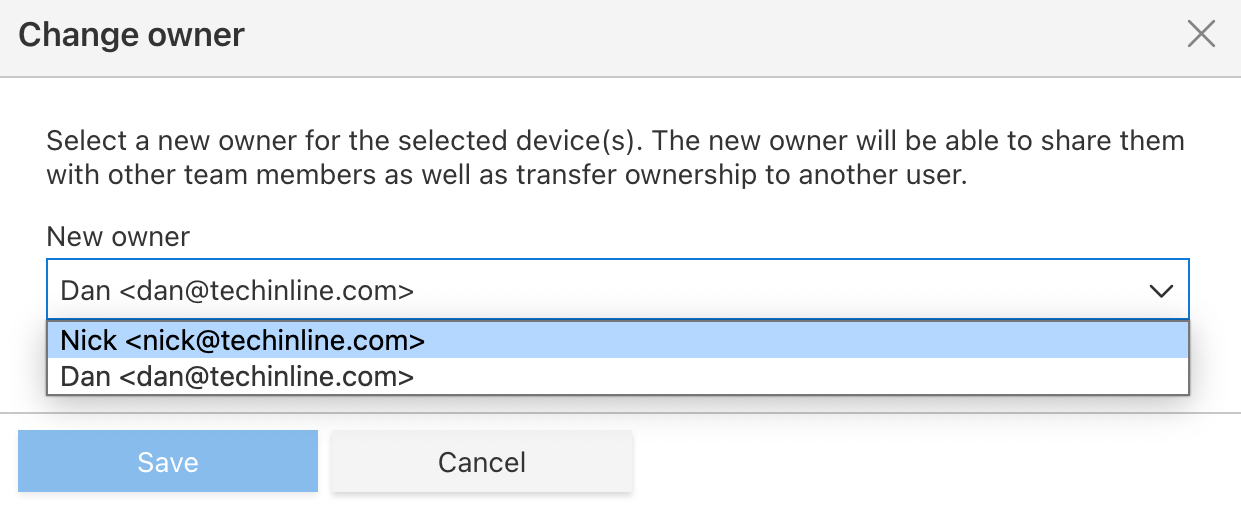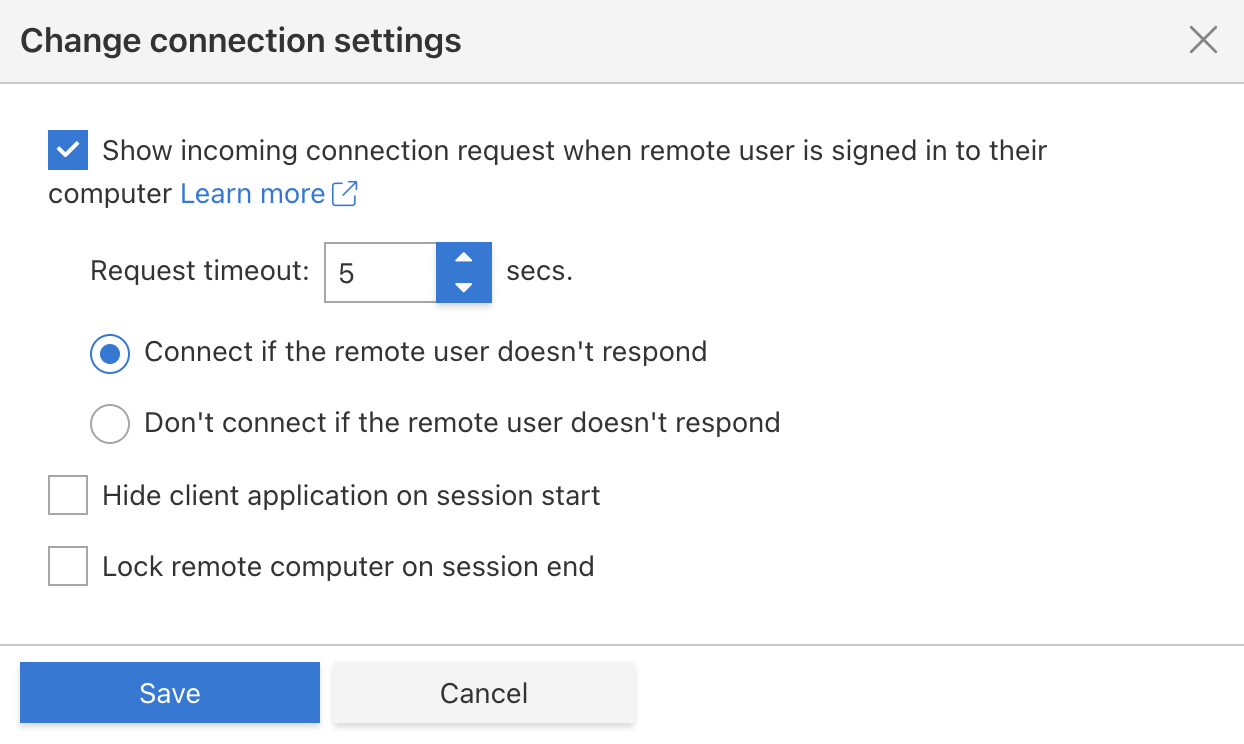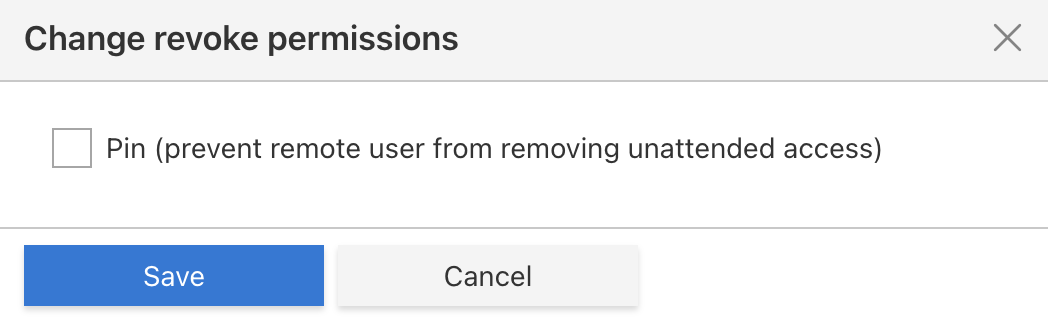Perform bulk operations
You can perform bulk operations to save time and effort when managing or connecting to multiple computers within your Unattended list.
To perform a bulk operation within your Unattended list:
- Select the checkbox next to each unattended computer.
- Select the operation that you wish to perform in the unattended toolbar.
Depending on the remote computer's current status, some operations may be unavailable.
In this article:
- Connect to multiple unattended computers
- Bulk edit settings for unattended computers
- Delete multiple unattended computers
Connect to multiple unattended computers
- Select any remote computers that you wish to access, then click Connect.
- Confirm the connection when prompted.
At least one computer must be online in order to establish unattended connection.
Bulk edit settings for unattended computers
You can edit settings for multiple unattended computers by selecting a corresponding option from the Unattended toolbar.
Folder
Allows you to move the selected computers to a specified folder. For that, select a folder from the dropdown list or start typing in the Folder name field.
To remove the selected computers from their current folder, leave the Folder name field blank.
Tags
Allows you to specify tags for the selected computers in order to make them easier to find within your Unattended list.
Press Enter after each tag if you want to provide multiple tags for your unattended devices.
Description
Allows you to edit/provide description for multiple unattended computers.
Leave the Description field blank if you want to remove the current description for the selected computers.
Access (available only with SetMe Professional)
Allows you to change access permissions for the selected computers:
- Only I can see and access the unattended computer: the selected computers are configured for strictly private unattended access.
- Any agent can see and access the unattended computer: provides all agents on the account with the ability to access and manage the selected computers. Agents cannot change ownership, manage shared access settings, or remove the unattended computer.
Users assigned with Administrator roles always have full access to all unattended computers on the subscription, meaning that they can connect to any computer, manage its settings, as well as remove it from the Unattended list.
Owner (available only with SetMe Professional)
Allows you to transfer ownership of the selected computers to another user on your account:
Be aware that if the selected computers are currently not enabled for shared access and you are not an Administrator, you will lose access to these machines immediately after choosing a new owner and confirming the operation.
Connection settings
- Show incoming connection request when remote user is signed in to their computer: the remote user will prompted to accept or decline an incoming unattended connection. You can also set a request timeout as well as select whether you want to automatically connect to the unattended computer or abort the connection if the remote user doesn't respond within specified timeout.
- Hide client application on session start: set the remote client application to hide automatically after connecting to the unattended computer.
- Lock remote computer on session end: lock the remote screen after disconnecting from the unattended computer to protect it from unauthorized access.
Pin/unpin
Allows you to prevent unauthorized removal of the Unattended app from the selected computers:
Delete multiple unattended computers
- Select any remote computers that you wish to remove, then click Delete.
- Confirm the operation when prompted.